This post from Bruce Schneier quoting Dan Goodin at Arstechnica is pretty scary – known vulnerabilities in WhatsApp unfixed, 400,000 accounts being hacked every day at one stage. WhatsApp started as a great alternative to email and SMS – secure, fast, free, easy to use – but has gradually deteriorated since Facebook acquired it. If I could avoid it completely I would, but convincing other people to change their workflow is a big deal and isn’t going to happen quickly.
I recommend Signal instead. It’s very similar from a user perspective, except run by people who actually understand security and privacy. Unfortunately it seems hardly anyone has heard of it. Check it out!
Migrating CiviCRM to standalone
It has recently become possible to run CiviCRM as a standalone site, rather than as a plugin inside a CMS like Drupal or WordPress. This is great news (I’ve wanted this for a long time) and it works really well for a clean installation but migrating an existing site remains difficult, which will limit adoption. There is a “Standalone Migrate” extension that sometimes helps but the instructions didn’t work for me, it’s not always applicable and I couldn’t find any other documentation for this process. Nevertheless I did eventually achieve a migration on several sites (with or without the plugin), so here’s what worked and didn’t work in case it helps others.
Continue reading Migrating CiviCRM to standaloneUsing a phone to digitise your documents quickly
There’s a useful article on Wired about using your phone to digitise your documents https://www.wired.com/story/phone-declutter-your-home-quarantine-coronavirus/
Using a QR code to give visitors your Wifi details
 I wish more people would do this, it makes access to Wifi much easier: https://www.wikihow.com/Make-a-QR-Code-to-Share-Your-WiFi-Password
I wish more people would do this, it makes access to Wifi much easier: https://www.wikihow.com/Make-a-QR-Code-to-Share-Your-WiFi-Password
Update: If you have a BT HomeHub, the QR code you need is already available in the administration pages:
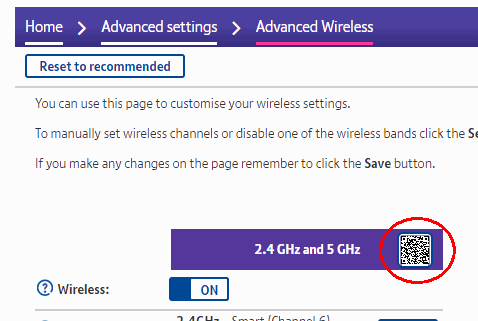
Server backups to OneDrive using Duplicacy
The best backups are automated (hence frequent), versioned (so you can recover from deleted or hacked files) and off-site (no worries about natural disasters or the host going bust).
To set them up you’ll obviously need somewhere to store them, and the good news is if you have a Microsoft 365 subscription you already have 1 TB of free OneDrive storage that is probably largely unused. The rest of this post assumes you will use that, but other cloud providers can also be used – there is a slightly different process for using Wasabi, for example.
Unfortunately, most control panels can’t use this sort of cloud storage they expect to backup by SFTP rather than S3 or WebDAV. This is where Duplicacy comes in – it’s fast, efficient and secure, available for Linux, OSX and Windows and the command line version is free for personal use. The catch is it’s a bit tricky to set up and the documentation is sparse, so that’s what this post is about.
Free off-site versioned backups using Duplicacy
The best backups are automated (hence frequent), versioned (so you can recover deleted or hacked files) and off-site (no worries about fire or theft).
To set them up you’ll obviously need somewhere to store them, and the good news is if you have a Microsoft 365 subscription you already have 1 TB (a thousand gigabytes) of free OneDrive storage (and other cloud providers can also be used).
Continue reading Free off-site versioned backups using Duplicacy
Support for TLS 1.0 encryption ending
Don’t panic about GDPR and make it worse
Fix email problems, in a nutshell
Here are some quick solutions for common email problems including unreliable or slow delivery, spam, no backups and using personal addresses.
Step 1. Get a “cloud” account for storage
If you don’t already have an online account with plenty of storage at somewhere like Gmail (or hotmail.com, live.com, outlook.com, icloud.com, me.com or mac.com) then signing for a free account there will immediately solve three big problems:
- It allows you to train your spam filter by dragging messages from Inbox to the Spam folder or vice versa if they are misclassified. This can dramatically improve spam filtering accuracy.
- It allows you to access and search your entire message archive from a mobile phone.
- It gives you a backup in case your computer is lost or broken.
